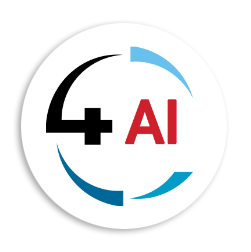Blog
Data Migration Checklist: Moving from Excel / Legacy Systems to Business Central

You’re ready to leave behind spreadsheets and aging legacy systems. Good decision. But let’s be honest—migrating data into Microsoft Dynamics 365 Business Central isn’t just a technical exercise. It’s a business-critical moment. Do it right, and you start strong with clean data and confident teams. Do it poorly, and you’ll be fixing errors, reconciling balances, and fielding frustrated calls from your finance or operations team for months.
If you’re a CFO, COO, Finance Manager, Operations Director—or working alongside them as an implementer—this blog is for you. We’ll walk through a practical data migration checklist, based directly on Microsoft’s own documentation, but explained in plain English. Think of it as your migration survival guide.
Why Data Migration Matters More Than You Think
Picture this: You go live with Business Central, only to find that half your customer records are missing, your vendors don’t have bank details, and your opening balances don’t add up. Sound dramatic? It happens more often than you’d think.
That’s why Microsoft emphasizes planning, sequencing, and validation in its guidance. The good news is that if you break migration down into clear steps, you’ll avoid the chaos and set yourself up for a smooth transition.
So, what does that step-by-step checklist actually look like?
The Data Migration Checklist
1. Planning & Scope
Start by being crystal clear on what data is moving. Microsoft draws a key distinction:
- Configuration data: setup tables like currencies, posting groups, tax codes.
- Migration data: master records (customers, vendors, items) and open transactions (invoices, orders, balances).
Decide early: is this a big-bang migration, or phased? Are you moving everything, or just what’s essential for day one?
Question for you: Do you know which data sets your business can’t live without on go-live day?
2. Configuration Data First
Configuration is the foundation. Without it, your transactions won’t post, and your processes won’t run. Microsoft suggests creating a golden configuration environment—a clean company you use to set up and test configuration packages.
Get the sequence right. For example, your chart of accounts must be in place before you assign posting groups. Import and test these setups in a sandbox environment before worrying about master data.
3. Define Migration Data (Master, Open, Historical)
Next, decide what you’ll actually migrate:
- Master data: customers, vendors, items, dimensions.
- Open transactions: unpaid invoices, purchase orders, inventory on hand.
- Historical data: do you really need every past transaction, or will summary balances and an archive suffice?
Map every field from legacy systems to Business Central fields. This isn’t glamorous work, but skipping it leads to mismatched data or missing required fields.
4. Tools, Templates & Import Methods
Microsoft provides several ways to move your data:
- Configuration Packages: great for importing setup and master data.
- Data Migration Assisted Setup: step-by-step guide within Business Central.
- Excel templates: straightforward, but watch out for formatting issues.
If you’re coming from Business Central on-premises, there’s a migration tool—but check version prerequisites first. Using the wrong method is a common source of errors.
Question for you: Are you confident the tools you’ve chosen match the type and size of data you’re migrating?
5. Data Cleaning & Transformation
This is the part people often underestimate. Your new system is only as good as the data you feed it.
- Remove duplicates.
- Standardize codes, addresses, and formats.
- Fill in required fields (like posting groups or units of measure).
- Map old segments into new dimensions.
Bad data in = bad data out. A few weeks of cleanup now can save months of frustration later.
6. Testing & Pilot Runs
Don’t wait until cutover to find out your migration doesn’t work. Run pilots:
- Import a small batch of records.
- Test not just the data, but the processes. Can you post an invoice? Run a financial report? Ship an order?
- Do multiple trial runs, especially for the final cutover load.
Think of it as rehearsing for opening night. You wouldn’t want to improvise in front of a live audience.
7. Cutover & Go-Live Readiness
This is where it all comes together:
- Freeze legacy data entries (or have a clear reconciliation plan).
- Migrate open transactions and balances.
- Reconcile totals between old and new systems.
- Double-check user permissions and roles.
- Always have a fallback plan, just in case.
Even the smoothest cutovers come with some stress. Planning for it reduces surprises.
8. Post-Migration Validation & Stabilization
The work doesn’t end at go-live. Validate everything:
- Reconcile financial balances.
- Test master-to-transaction links (customer ↔ invoice, vendor ↔ payments).
- Monitor system performance.
- Fix small issues quickly to build user confidence.
Establish ongoing data governance. Who owns which records? How do you ensure consistency for new data going forward?
What to Expect in Terms of Time & Resources
Even “simple” migrations take longer than expected. Small Excel migrations can still run several weeks from prep to testing. Multi-company, highly customized migrations may stretch into months.
And don’t underestimate the people side. You’ll need finance SMEs, operations managers, data stewards, and Business Central consultants working together. This isn’t just an IT task—it’s a cross-functional effort.
Wrapping Up
Migrating to Business Central is more than a technical project—it’s a business milestone. If you treat it like a checklist exercise, you’ll miss the nuances that make or break success. If you take Microsoft’s guidance to heart and plan carefully, you’ll start your new system on the right foot.
So, here’s my challenge: before you schedule your cutover, take 30 minutes this week to review your master data. Is it clean, complete, and mapped to Business Central fields? If not, that’s your first step.
And if you’d like a second pair of eyes on your migration plan—or practical help in executing it—drop us a note at This email address is being protected from spambots. You need JavaScript enabled to view it.. We’d love to help you make your move smooth, fast, and frustration-free.