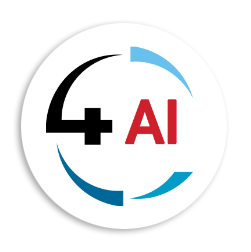Blog
Managing Teams Intergration

💬 How Microsoft Teams + Business Central Integration Is Redefining Business Collaboration
Ever been in a meeting and someone brings up a vendor payment that’s overdue, and your first thought is: "Ugh, I’ll have to check Business Central later and get back to you..."?
That’s the kind of friction we’ve all learned to live with—but now, you don’t have to.
With Microsoft Teams and Dynamics 365 Business Central now tightly integrated, collaboration is no longer about chasing data—it’s about having the right context, right where you are, when you need it most.
Example of a Business Central record card shared inside Microsoft Teams
🤝 Why This Integration Exists (and Why It Matters)
We’ve been living in an era where communication and business systems exist in silos. You’re emailing someone, then switching to Teams to chat, then opening Business Central in a separate browser tab—only to forget which record you needed to check.
Microsoft took a step back and said: What if all this could happen in one place?
And now it can.
With the Business Central app for Teams, you can:
- Search for and share Business Central data in Teams chats and channels
- View customer, vendor, and contact cards inside conversations
- Share links that auto-expand into interactive record summaries
- Use Teams as a collaborative front-end for financial and operational tasks
💡 A Quick Example
Let’s say you’re in a Teams channel discussing a customer order delay. Instead of typing, “Let me check and get back to you,” you can:
- Search for the customer inside Teams
- View their latest order summary as a card
- Share that card directly in the channel
- Click “Details” to open the full record in Business Central (if you have access)
🛠️ What You’ll Need (Before You Start)
🔑 Required Licenses:
- A Microsoft 365 Business or Enterprise plan that includes Teams
- A Business Central online license
🚩 Note: Free and Essentials-only Teams plans are not supported.
🧭 How to Set It Up: The Fast Track
1. Install the Business Central App in Teams
Search “Business Central” in the Teams App Store and add it. Done!
2. Use Centralized Deployment for Teams Admins
If you're managing this for your org:
Teams admin center: Setting up centralized deployment of the Business Central app
Go to:
- Teams Admin Center → Teams Apps → Setup Policies
- Add the Business Central app
- Assign it to users/groups
⌛ It might take up to 24 hours for the app to appear.
📷 What’s a “Card” Anyway?
A card is like a rich summary view of a Business Central record. When you paste a Business Central link into Teams, it becomes a card with actionable data.
A sample record card embedded in a conversation—no need to switch apps!
🔐 What About Privacy and Compliance?
Here are the key privacy details you should know:
- The card’s data is a copy stored temporarily in Teams.
- Teams policies apply (e.g., data retention, eDiscovery, message deletion).
- Business Central permissions still govern who can open or edit records.
- You can hide sensitive card data with the “Card Settings” guide in BC.
Admins can toggle whether to show record summaries on cards
👀 What It Looks Like in Practice
8:30 AM – A colleague asks, “Has Contoso paid their invoice?”
8:32 AM – You share a Business Central card right in Teams.
8:35 AM – Someone in a meeting needs vendor info. You paste it into the call chat.
9:00 AM – You use “Share to Teams” to send a purchase order link to finance.
💡 In 30 minutes, you've provided more answers than most meetings generate in an hour.
🔧 Power Features for Admins and Developers
Advanced users and partners can:
- Configure Card Settings per environment
- Use Page Summary Provider (Codeunit 2718) to create custom pages for cards
- Deploy the app via PowerShell or Teams Admin Center
- Control who can send/share cards using messaging policies
🤔 Pause and Reflect
- Are your Teams conversations often followed by emails asking for data?
- Do you feel like your team’s decision-making is slowed down by app-hopping?
- Would more visibility into Business Central improve collaboration?
If yes—it’s time to try the integration.
✅ Your Next Steps
🔹 Install the Business Central App for Teams
🔹 Check permissions for users and roles
🔹 Try sharing a customer or invoice card in a conversation
🔹 Talk to your Teams admin if centralized deployment is needed
🔹 Toggle Card Settings if you want to manage record visibility
💬 Let’s Hear from You!
Are you using the Teams + Business Central integration? What are your favorite use cases or frustrations?
Drop a comment, share a story, or ask a question. We’re all figuring out better ways to work—and this integration is a leap in the right direction.
📢 Want to explore how this can work in your organization? Email us at This email address is being protected from spambots. You need JavaScript enabled to view it. to learn more or request a demo.