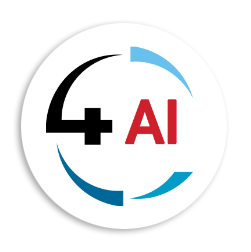Blog
Stop Mistakes Before They Happen: Roles & Permissions in Business Central

Imagine this: you hire a new employee, give them access to your business system, and within days they’re overwhelmed by screens they don’t need, or worse—they accidentally post a journal entry that throws off your accounts. Sound familiar? This happens all the time when roles and permissions aren’t set up properly in Business Central.
Permissions may not sound exciting, but they’re the unsung heroes of an efficient and secure business system. When done right, they save you from errors, protect your data, and keep everyone focused on their actual job.
So, let’s break this down together in plain language. I’ll show you what roles and permissions are in Business Central, why they’re critical, and how you can set them up effectively. Think of this as a practical guide you can actually apply, not a tech manual.
What Are Roles and Permissions, Really?
In Business Central, roles and permissions determine what each person can see and do. Microsoft provides predefined roles like Accountant or Sales Order Processor, each with permission sets that grant access to certain parts of the system.
But here’s the catch: just because a permission set exists doesn’t mean it’s perfect for your business. That’s why you can create your own or tweak the standard ones.
Think of it like giving keys to your office. Not everyone needs access to the safe, right? Some people only need access to operational areas, while others need finance or sales areas. Permissions work the same way.
Why Should You Care?
Let’s be honest—setting up permissions feels tedious when you’re trying to keep a business running. But have you ever had to fix a mistake caused by someone clicking the wrong button? Or had an auditor ask why three different people could all approve vendor payments? That’s when permissions become your best friend.
The benefits are clear: - Security: Reduce the risk of fraud or accidental data leaks. - Efficiency: People only see what’s relevant, so they’re less distracted. - Compliance: Auditors love clean access logs and proper segregation of duties. - Scalability: As your business grows, you won’t lose track of who can do what.
Real-World Examples You Can Relate To
Picture this: you have a salesperson who needs to create quotes and orders. That’s great—but do they really need access to finance records? Probably not. If they do, chances are you’ll end up with a few unintended journal entries.
Or let’s say your operations team is handling inventory and shipments. Do they need the ability to modify financial accounts? No way. Restricting access helps them focus on what matters most—getting products out the door.
It’s these little adjustments that add up to big peace of mind.
Setting Permissions the Smart Way
So how do you actually make this work in Business Central without tearing your hair out?
- Start with standard roles and permission sets. Microsoft has already done the heavy lifting.
Assign roles like Accountant or Sales Order Processor as a baseline. - Test before you commit. Set up a test user with the permissions you think they need. Log in as that
user and try doing their job. Can they access everything they need? Are they blocked from things
they shouldn’t touch? - Customize when necessary. If a role doesn’t fit perfectly, tweak it. Add or remove access to specific
pages or reports. - Use user groups. Instead of managing individuals, assign people to groups (like “Sales Team”) and
assign permissions there. Much easier to scale. - Review regularly. Roles change. People leave. If you don’t review permissions, you’ll eventually give
the wrong person the wrong access.
Common Mistakes (and How to Avoid Them)
- Giving everyone “SUPER” access. This is like handing every employee the master key to your office and wondering why things go missing.
- Not updating permissions when staff change roles. If someone moves from sales to finance, their access should change too.
- Overcomplicating things. Don’t reinvent the wheel—start simple and build as needed.
- Ignoring workflows. Permissions work best when combined with approval workflows. For example, one person creates a purchase order, another approves it. That’s good governance
A Quick Gut-Check for You
Ask yourself: if an auditor walked in tomorrow, could you clearly explain who has access to what, and why?
If not, it’s time to tighten things up.
And another question: how much time do your people waste scrolling through screens and fields they don’t actually use?
Trimming that down with permissions could make them happier and faster at their jobs.
A Thought to Leave You With
Permissions might seem like background noise compared to the exciting parts of Business Central, but theyquietly shape how smoothly everything else runs. They’re not about restricting people—they’re about giving them the right tools for their role without unnecessary distractions or risks.
Think of it as designing the perfect workspace: you wouldn’t hand a warehouse employee the keys to the finance office, just like you wouldn’t expect an accountant to handle shipments. The right roles make sure everyone can do their best work, safely and efficiently.
Conclusion
Roles and permissions aren’t just technical settings—they’re the backbone of a safe, efficient, and scalablebusiness system. They protect your data, empower your people, and make compliance less of a headache. So here’s your challenge: take an hour this week to review who has what access in Business Central. Youcmight be surprised at what you find. And if you spot gaps, start small—adjust one role, run a quick test, and go from there.
For further guidance or a personalized discussion about optimizing roles and permissions, reach out to us at This email address is being protected from spambots. You need JavaScript enabled to view it..
Because in the end, the right people having the right access isn’t just good IT practice—it’s good business.