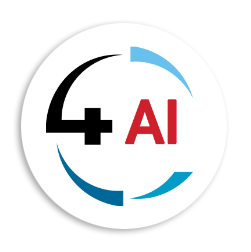Blog
Top 10 Power BI Tips and Tricks for Efficient Data Visualization

In today's data-driven world, businesses thrive on insights derived from vast amounts of data. Power BI, Microsoft's powerful business analytics tool, empowers organizations to visualize their data, share insights, and make data-driven decisions. Whether you're a seasoned Power BI user or just getting started, these top 10 tips and tricks will help you create more efficient and impactful data visualizations. Ready to unlock the full potential of your data? Let's dive in!
1. Choose the Right Chart Type
Selecting the appropriate chart type is crucial for conveying your data effectively. Power BI offers a variety of chart types, each suited for different kinds of data and analysis. For example, use bar charts for comparing categories, line charts for trends over time, and scatter plots for relationships between variables. Always keep your audience in mind and choose a chart that tells your data story best.
2. Use Hierarchies for Drill-Down Analysis
Hierarchies in Power BI allow you to drill down into your data, providing a more detailed view of your information. By setting up hierarchies (e.g., Year > Quarter > Month), you can enable users to explore data at various levels of granularity. This interactive feature enhances the user experience and uncovers deeper insights.
3. Leverage Custom Visuals
While Power BI offers a robust set of default visuals, sometimes you need something more specific. The Power BI Marketplace offers a plethora of custom visuals created by the community and third-party vendors. Whether you need advanced charts, maps, or specialized visuals, there's likely a custom visual that fits your needs.
4. Utilize DAX for Advanced Calculations
Data Analysis Expressions (DAX) is a powerful formula language in Power BI that allows you to create custom calculations and aggregations. Mastering DAX can transform your reports by adding sophisticated measures, calculated columns, and dynamic calculations. With
DAX, you can perform tasks like calculating year-over-year growth, running totals, and complex statistical analyses.
5. Optimize Performance with Data Modeling
Efficient data modeling is key to ensuring your Power BI reports run smoothly. Use star schema designs where possible, and avoid unnecessary complexity in your models. Additionally, use Power BI's performance analyzer to identify and resolve bottlenecks. Efficient data models improve load times and enhance the overall user experience.
6. Incorporate Bookmarks for Interactive Reports
Bookmarks in Power BI allow you to capture the current state of a report page, including filters and visuals. Use bookmarks to create interactive reports and dashboards, enabling users to switch between different views and insights seamlessly. For instance, you can create a "Before" and "After" view of data changes, making your reports more dynamic and engaging.
7. Enhance Visuals with Conditional Formatting
Conditional formatting can significantly enhance your data visuals by adding context and highlighting key information. You can apply conditional formatting to backgrounds, font colors, and data bars based on specific criteria. This technique helps draw attention to important trends, outliers, and performance metrics, making your reports more informative and visually appealing.
8. Integrate R and Python for Advanced Analytics
Power BI supports integration with R and Python, allowing you to leverage these powerful programming languages for advanced analytics and visualizations. You can run R or Python scripts within Power BI to perform complex data transformations, statistical analyses, and machine learning. This integration expands Power BI's capabilities, enabling you to tackle more sophisticated data challenges.
9. Use Power Query for Data Preparation
Power Query is an essential tool for data preparation in Power BI. It allows you to connect to various data sources, clean, transform, and load data into your reports. With Power Query, you can automate data cleaning processes, merge datasets, and create calculated columns, ensuring your data is ready for analysis. Efficient data preparation leads to more accurate and reliable insights.
10. Collaborate with Power BI Service
The Power BI Service enables you to publish, share, and collaborate on your Power BI reports and dashboards. You can set up workspaces for teams, schedule data refreshes, and control access permissions. This collaborative platform ensures that your insights are accessible to the right stakeholders at the right time, fostering a data-driven culture within your organization.
By incorporating these tips and tricks into your Power BI workflow, you can create more effective and efficient data visualizations, driving better decision-making and business outcomes. Whether you're looking to improve report performance, add advanced analytics, or enhance user interactivity, Power BI offers the tools and features to meet your needs.
Ready to transform your data visualization with Power BI? Contact us today at This email address is being protected from spambots. You need JavaScript enabled to view it. to learn more about how we can help your business harness the power of data. Let’s unlock your data’s full potential together!