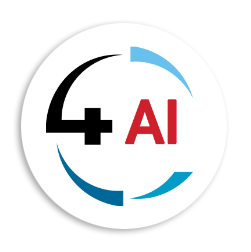Blog - Channel Partner
5 Everyday Tasks You Can Automate in Business Central with Power Automate

If you work in Business Central every day, you know the rhythm: enter data, request approvals, check stock, send reminders… repeat. None of it is difficult, but all of it is time-consuming. That’s where automation makes the difference. Before we dive into examples, there’s an important distinction: Business Central already includes its own workflow and approval engine. Out of the box, you can create approvals for purchase and sales documents, journals, and even master data like customer or vendor cards. Those workflows can block posting until approvals are granted, route requests based on thresholds, and send notifications to approvers.
If your needs are contained within Business Central, those workflows are often all you need. So why bring in Power Automate? Because it connects Business Central with the rest of the Microsoft ecosystem—Teams, Outlook, SharePoint, Planner—and that’s where you can extend approvals, alerts, and tasks to people who don’t spend their day in Business Central. The key takeaway: don’t duplicate approvals. Decide whether a process should run with Business Central’s built-in workflows (for simple, in-BC approvals), or in Power Automate (for cross-app routing and collaboration). Mixing both on the same document only causes confusion. With that in mind, here are five everyday tasks across departments that make sense for Power Automate
1) Finance & Purchasing: Approvals where people actually work
- Built-in option: Business Central has strong native approval templates for purchase orders, invoices, and payment journals. Approvers can block posting until the approval is complete. If everyone lives inside BC, this works well.
- Power Automate advantage: Send approval requests directly into Teams or Outlook as adaptive cards. Approvers don’t need to log into Business Central
-They can respond wherever they work most. This keeps processes moving, especially for managers who rarely touch BC.
Tip: Don’t enable both. Pick native if you want to keep everything inside BC. Pick Power Automate if your approvers are external or prefer Teams.
2) Sales: Quote follow-ups
- Built-in option: Business Central manages quotes well but doesn’t send follow-up reminders automatically.
- Power Automate advantage: Build a simple flow that waits three days after a quote is issued, checks if it’s still open, and then sends a professional follow-up email from Outlook. It can also notify the salesperson in Teams
Here, there’s no overlap—you’re adding capability that Business Central doesn’t provide natively.
3) HR / People Operations: New hire onboarding
- Built-in option: Business Central holds employee records, but it doesn’t handle wider onboarding tasks.
- Power Automate advantage: Trigger a workflow when a new employee record is created, automatically assign tasks in Planner, create a SharePoint folder with policy documents, send a welcome email, and notify IT in Teams.
This is a perfect example of Power Automate extending Business Central into the broader Microsoft 365 ecosystem.
4) Operations & Inventory: Stock alerts before they become problems
- Built-in option: Business Central has planning worksheets and reordering policies. They work when you’re looking inside BC.
- Power Automate advantage: Create flows that proactively notify buyers in Teams when stock dips below a threshold or even generate a draft purchase order automatically.
Here, you’re complementing the built-in planning engine with communication and task creation, rather than replacing it.
5) Data Governance: Notifications for high-risk changes
- Built-in option: Approval workflows can block changes to key fields like customer credit limits or vendor bank accounts until someone approves.
- Power Automate advantage: Send notifications outside of Business Central when sensitive changes happen
- Posting them into Teams, logging them in SharePoint for audit purposes, or escalating to compliance staff who don’t use Business Central daily.
Again, keep approvals in one place: use BC to block the change, and Power Automate to extend visibility.
Choosing between Business Central workflows and Power Automate
Here’s a simple rule of thumb:
- Business Central workflows: Best when you want straightforward approvals inside Business Central. They’re deeply integrated and automatically enforce posting restrictions.
- Power Automate flows: Best when you need to bring in people or systems outside of Business Central, like Teams, Outlook, Planner, or SharePoint.
Pick one for each process, not both.
Licenses: What full vs. Teams member users can actually do
- Full Business Central license: These users can create, edit, and approve transactions directly in Business Central. They can participate in both native approvals and Power Automate flows that write back into BC.
- Teams member license (Business Central Team Members): These users have limited read/update rights in BC. They can view data, run reports, and make certain light updates, but they cannot perform full posting or transaction approvals inside BC. With Power Automate, though, they can still participate in approval flows presented through Teams or Outlook, where their response updates the status in Business Central.
This means Power Automate effectively extends approvals and notifications to Teams users who don’t hold a full BC license. They won’t gain posting rights, but they can take part in decisions
Wrapping up
The smartest automation strategy is about balance. Use Business Central workflows where you need tight control inside the system. Use Power Automate when you want to bring other people, apps, or channels into the loop. And always check license types—because knowing who has full rights vs. Teams rights determines whether a process belongs in BC or Power Automate.
The result? Approvals happen faster, follow-ups never slip, onboarding is seamless, and your people spend more time on work that matters—without tripping over duplicate workflows.
If you’d like help reviewing your setup—especially figuring out what to automate in Business Central vs. Power Automate, and how to make the most of your Teams licenses— drop us a note at This email address is being protected from spambots. You need JavaScript enabled to view it.. We’ll map it out with you!