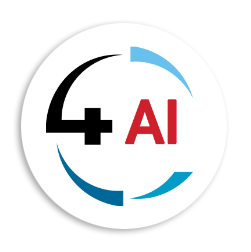Blog - Channel Partner
The Payables Agent in Business Central: A Practical Guide for Finance Leaders and Partners

The Payables Agent in Business Central: A Practical Guide for Finance Leaders and Partners In July 2025, Microsoft quietly introduced a feature in Dynamics 365 Business Central that could completely change how Accounts Payables teams work — the Payables Agent. Instead of manually downloading, reading, and keying in vendor invoices, this agent watches your inbox, reads the PDFs, drafts the purchase invoice in Business Central, and only involves you when something needs your decision. It’s part of the broader Copilot and automation story, but it’s focused squarely on the repetitive, time-consuming steps in Accounts Payables. If you work in finance, procurement, ERP consulting, or Microsoft partner sales, here’s the guide to understanding exactly what it does, what it doesn’t do, and how to get started.
What the Payables Agent does
The Payables Agent acts like a smart assistant that:
1. Monitors a Microsoft 365 mailbox for incoming vendor invoices in PDF format.
2. Extracts key information from each PDF using Azure Document Intelligence (OCR).
3. Matches the vendor in Business Central, or lets you create a new vendor when none is found.
4. Suggests purchase invoice details using AI, purchase history, and mapping rules.
5. Requests review when confidence is low or extra decisions are needed.
6. Finalizes the draft into a purchase invoice ready for approval and posting.
All this happens in the background, with each action recorded and explained in the invoice draft.
Why it matters for Accounts Payables teams
Traditional Accounts Payables processing is slow not because of lack of effort, but because of the number of micro-steps: finding the invoice, reading it, matching vendors, deciding on the right G/L account, and then entering everything manually.
The Payables Agent removes most of these steps. It leaves you in control, but changes your starting point from “blank screen” to “draft almost ready to approve.” The result? Faster turnaround, fewer manual errors, and more time for analysis instead of data entry.
Key things to know before you start
1. Availability and language support The Payables Agent is in a production-ready preview, with English-only validation and currently limited to certain country/region versions.
2. Data movement and governance Admins can turn the feature on or off, control data movement across geographies, and manage permissions. If your tenant and the Azure OpenAI service are in different locations, data movement settings must be adjusted.
3. Mailbox requirements It works best with a dedicated Microsoft 365 mailbox just for vendor invoices. This avoids conflicts from other users opening or moving emails.
4. Billing When the agent uses AI to process invoices, it consumes Copilot Studio messages. During the current preview, these are not billed, but once generally available, they will be charged under consumption-based billing configured in the Business Central Admin Center.
What the Payables Agent doesn’t do (yet)
To manage expectations:
• Processes only PDF attachments (with size and page limits).
• Does not read the email body text.
• Creates purchase document drafts and invoices only — not purchase orders or credit memos.
• Does not post invoices automatically.
• Will not create items, contacts, or G/L accounts, though it can create new vendors when instructed. These limits keep the feature focused and safe for early use. Microsoft has already shared plans to expand capabilities to include PO matching, anomaly detection, and other channels in the future.
Setting it up: Step-by-step
1. Enable Copilot and agent capabilities In Business Central, go to the admin settings for Copilot and agent capabilities, and switch on the Payables Agent.
2. Create or select the mailbox Use a dedicated Microsoft 365 mailbox for receiving vendor invoices in PDF format.
3. Grant permissions Assign the provided Payables Agent permission set to the relevant users or create a custom set based on it.
4. Check language settings Make sure the language for the agent user is English, as that’s the validated locale.
5. Test with sample invoices Business Central can generate sample invoices for testing, so you can see the agent in action without waiting for a live invoice.
6. Pilot in a controlled environment Start in a sandbox or with a small group of invoices to confirm accuracy and review workflows.
Working with the Payables Agent
When an invoice arrives in the monitored mailbox:
1. The PDF is imported into the Inbound E-Documents page.
2. The Payables Agent reads and interprets the invoice data.
3. If everything is matched confidently, it drafts the purchase invoice.
4. If there’s uncertainty (for example, vendor match is low), it asks for review.
5. You can approve the suggested vendor, create a new one, or adjust the draft before finalizing.
6. The invoice is ready for your standard approval and posting processes.
Every step is recorded, and the draft explains why certain fields were filled the way they were. This transparency is built into the workflow.
Governance and control
Even though the Payables Agent automates much of the process, you remain in control:
• Approval workflows still apply exactly as they would for manually created invoices.
• All actions are tied to the agent’s user ID in the audit trail.
• Draft invoices include “why” explanations for key fields, so reviewers understand each suggestion. Tips for a smooth pilot
• Start with overhead costs such as rent, utilities, telecoms, or SaaS renewals — they’re easier to match and have fewer variations.
• Measure success by tracking the time from email received to draft ready, and the percentage of drafts approved without changes.
• Document mapping rules for G/L accounts so reviewers can validate quickly.
• Communicate limits clearly to users so they know what to expect.
• Plan billing before rollout to avoid surprises.
The bottom line
The Payables Agent is a new, focused automation tool for Business Central that’s already delivering value in preview. It brings AI into Accounts Payables in a way that’s explainable, secure, and easy to pilot.
For finance leaders, it means fewer bottlenecks and more time for strategic work. For Microsoft partners, it’s a clear conversation starter — quick to demo, easy to quantify, and ready to expand as Microsoft adds new capabilities.
Ready to try it or co-design a pilot? Drop a note to This email address is being protected from spambots. You need JavaScript enabled to view it. and let’s map your first 30 days.