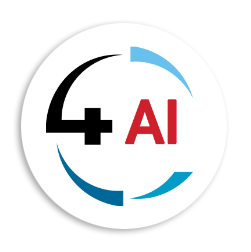Blog - Channel Partner
Why Your Bank Balance Never Matches — and How Business Central Fixes It
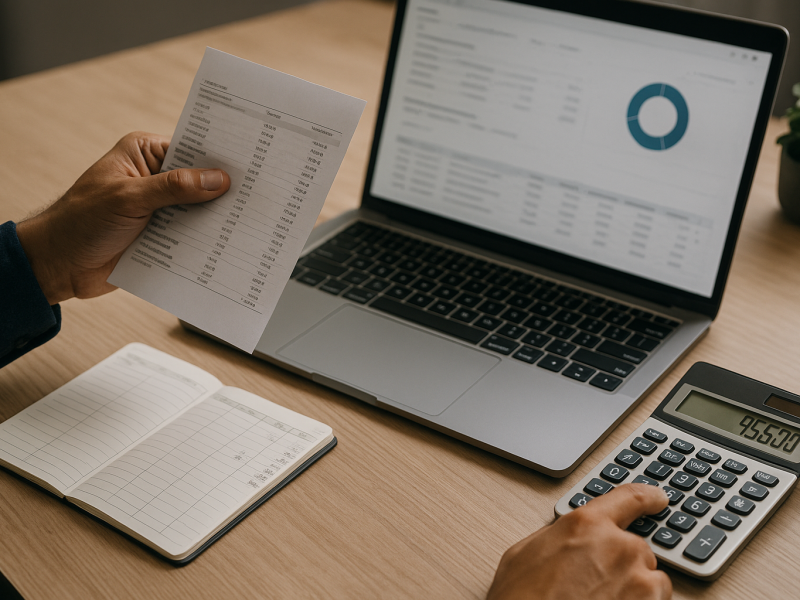
Have you ever opened your company’s bank statement, looked at the numbers in Microsoft Dynamics 365 Business Central, and thought, “Wait… why don’t these match?”
If so, you’re not alone.
Bank reconciliation — the process of aligning your company’s records with your bank’s — is one of those quietly critical tasks that keeps your business finances accurate and trustworthy. It’s not flashy, but it’s the foundation of good financial health.
In this post, we’ll walk through what bank reconciliation actually means inside Business Central, how it works, and how new tools (like Copilot) make it faster and more accurate — even if you’re not a finance pro.
What Exactly Is Bank Reconciliation?
Think of it like checking your phone’s fitness tracker against your actual workout. Sometimes the tracker says you took 9,000 steps, but your body knows it was closer to 8,000. You compare, make adjustments, and correct the record.
That’s what reconciliation does — it compares your Business Central bank account records with the bank’s official statement, finds the differences, and helps you fix them.
You’re making sure every transaction that the bank shows — deposits, payments, fees, interest — appears correctly in your system too.
When everything aligns, you can trust your data — and that’s the whole point.
How It Works in Business Central
The Bank Account Reconciliation page is your control center. Here’s what typically happens (in plain English):
- You start a new reconciliation.
Business Central asks you to select a bank account, statement number, statement date, and the ending balance from your bank statement. - You bring in the bank’s data.
You can either import your bank statement (as a file like CSV or XML) or type the transactions manually. - Business Central matches transactions.
It automatically compares your internal transactions with the bank’s — matching by date, amount, and description. - You fix the leftovers.
Any transactions that don’t match (like bank fees, interest, or timing differences) are flagged so you can investigate or adjust. - You post the reconciliation.
Once everything checks out, you “post” the reconciliation — which updates your records and locks in the final balance.
And that’s it.
Behind the scenes, Business Central keeps a clear audit trail, so if anyone ever asks how you arrived at those numbers, you can show them exactly what happened.
Why It’s So Important (Even if You’re Not an Accountant)
Let’s get real for a second. Why bother?
Because mismatched numbers can lead to wrong decisions — or worse, missed cash.
Imagine this: your records say you have $80,000 in the bank. The bank says $75,000. That $5,000 difference could be a forgotten fee, an unrecorded payment, or a duplicate transaction. Until you reconcile, you don’t know.
Bank reconciliation helps you:
- Catch errors or fraud before they snowball.
- Ensure your cash position is accurate.
- Keep your books compliant and audit-ready.
- Save time when reporting or closing periods.
In short, it’s how you make sure your financial “mirror” reflects reality.
A Relatable Example
Picture this: your company receives a payment of $10,000 from a customer on September 30th. You record it in Business Central that same day. But your bank doesn’t show it until October 1st.
When you reconcile September, that $10,000 appears on your books but not yet on the bank’s statement. That’s fine — it’s just a timing difference. You’ll see it match perfectly next month.
Or maybe your bank deducts a $25 service charge you didn’t record. During reconciliation, you’ll spot that extra fee and add it to your books. Without reconciliation, it would sit there quietly skewing your cash balance.
These small mismatches happen constantly — and reconciliation is how you catch them.
Automating the Process: From Manual to Magical
If you’ve ever done reconciliation manually (spreadsheets, highlighters, and late nights), you know it’s tedious.
That’s why Business Central includes automation tools to do the heavy lifting:
1. Auto-Matching
The system automatically matches transactions based on rules you define — typically amount, date, and description. You can tweak settings to widen or tighten the match tolerance.
2. Bank Statement Import
You can import your bank statements directly from your bank’s file or feed, eliminating manual entry. Once it’s set up, it’s as easy as clicking “Import.”
3. Posting Adjustments
You can create adjustments right in the reconciliation window — things like bank fees, rounding differences, or interest income. No more hunting through the chart of accounts.
These features save time and reduce the chance of human error — because who wants to squint at line after line of transactions?
Meet Copilot: AI for Reconciliation
Now here’s where it gets interesting.
Microsoft recently introduced Copilot for Bank Reconciliation — a built-in AI tool that helps match transactions and even suggests how to handle differences.
Here’s what it can do:
- Find more matches automatically. Copilot uses natural-language clues (like vendor names or descriptions) to identify likely matches that the traditional rules might miss.
- Suggest accounts for unmatched transactions. For example, if it sees “Monthly Service Fee,” it’ll recommend posting it to your Bank Charges account.
- Learn from your behavior. The more you accept or reject its suggestions, the smarter it becomes over time.
Instead of manually matching hundreds of lines, you review Copilot’s suggestions, make a few clicks, and you’re done.
It’s like having an extra pair of eyes that never get tired — and actually learns your habits.
Common Hiccups (and How to Avoid Them)
Even with automation, a few things can trip people up:
- Wrong file format: If your bank file isn’t mapped correctly, Business Central may skip or misread lines. Double-check your import format setup.
- Direct postings: If someone posted directly to the bank account in the general ledger (bypassing the reconciliation process), it can cause mismatches.
- Duplicate transactions: Always confirm that imported bank lines don’t overlap with previously reconciled periods.
- Forgetting to test: Run the Test Report before posting — it flags potential issues before you finalize.
Think of reconciliation like a safety net — it only works if it’s tight.
Let’s Reflect for a Moment
Ask yourself:
- How often do you reconcile your bank accounts — monthly, weekly, or only when there’s an issue?
- Do you still enter bank data manually, or have you tried importing files?
- Could AI (like Copilot) help your team save hours every month?
The answers say a lot about how modern and efficient your financial processes really are.
Best Practices for a Smooth Reconciliation
Here are a few simple habits that make a huge difference:
- Reconcile frequently.
Don’t wait until month-end — smaller batches are easier to manage. - Set clear roles.
Decide who prepares, who reviews, and who approves reconciliations. Clear accountability avoids confusion later. - Use meaningful descriptions.
Consistent naming helps auto-matching and makes reports easier to read. - Train your team.
Even non-finance users should know what reconciliation is and why it matters. - Leverage automation wisely.
Use auto-match and Copilot, but always review results — trust, but verify.
The Bigger Picture
Bank reconciliation isn’t just about balancing numbers — it’s about building trust in your data.
When your bank and your books agree, you can:
- Make better decisions with confidence.
- Forecast cash more accurately.
- Sleep better knowing your records are clean.
And Business Central makes this easier than ever. From traditional reconciliation tools to AI-driven assistance, it’s all about making financial accuracy faster and more reliable — even for people who aren’t accountants.
Final Thoughts
At the end of the day, reconciliation is about peace of mind.
It’s that satisfying moment when every line is matched, every difference explained, and your cash balance finally makes sense.
If you’ve ever thought, “There must be an easier way to do this,” — there is. Business Central, especially with Copilot, is designed to make reconciliation less of a chore and more of a quick check-in.
So next time your bank statement lands in your inbox, don’t dread it — open Business Central, import, match, post, and smile.
And if you’d like help setting it up, optimizing it, or seeing Copilot in action, reach out anytime.
📩 Email: This email address is being protected from spambots. You need JavaScript enabled to view it. — we’d love to help you streamline your reconciliation process and make those mismatched balances a thing of the past.