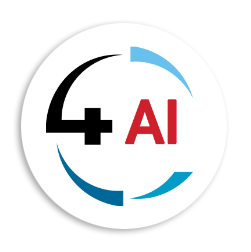Blog
How to Access SQL License Keys for CSP Perpetual and CSP Software Subscription Licenses

You may be led to look for the license keys for SQL licenses purchased from CSP Perpetual or CSP Software Subscriptions in the Microsoft 365 Admin Center as all other on-premise CSP licenses can be found, but this is not so for SQL licenses.
When it comes to accessing SQL license keys for CSP Perpetual and CSP Software Subscription SQL, it's essential to understand that these license keys are embedded in the software's activation wizard rather than being displayed in the admin center. In this blog post, we will guide you on how to access these license keys and provide additional information on troubleshooting and support.
Accessing SQL License Keys:
To access SQL license keys for CSP Perpetual and CSP Software Subscription SQL, follow these steps:
1. Utilize the SQL Server Installation Guide:
The SQL license key is embedded in the SQL Server software's activation wizard. During the installation process, the activation wizard will automatically detect and apply the appropriate license key. Be sure to follow the installation instructions carefully, and you'll find that the license key is seamlessly integrated into the installation process. You can refer to The SQL Server Installation Guide for detailed instructions on how to install SQL Server and activate it using the embedded license key.
2. Locate the SQL ISO File:
Another way to access the license key is by downloading the SQL ISO file from the admin center.
Here's how:
- Access the admin center.
- Navigate to the "..\x64" folder within the SQL ISO file.
- Look for the "DefaultSetup.ini" file.
Within the "DefaultSetup.ini" file, you will find the embedded license key. Make sure to keep this key secure.
3. Backup and Upgrade:
Before installing or upgrading SQL editions, it's crucial to back up any existing versions you may have. This ensures that you have a safe copy of your data and configurations in case anything goes wrong during the installation or upgrade process.
4. Contact Microsoft Technical Support:
If you encounter technical issues during the product installation or online service activation, don't hesitate to reach out to your Partner Relations Officer (PRO) and SureStep Ambassador at 4Sight Channel Partner who will connect you with Microsoft Technical Support. We can submit a Technical Support request to get assistance with troubleshooting and resolving any installation or activation-related problems, contact us at This email address is being protected from spambots. You need JavaScript enabled to view it. today!
Accessing SQL license keys for CSP Perpetual and CSP Software Subscription SQL is primarily an automated process during software installation. The license key is embedded in the activation wizard, simplifying the activation process. Additionally, you can find the key within the SQL ISO file downloaded from the admin center. Remember to back up your existing versions before making any changes, and if you need technical support, Microsoft's dedicated support team is there to assist you with any issues that may arise during installation or activation.