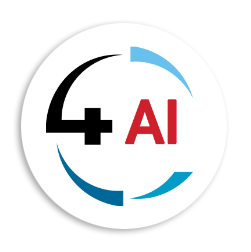Blog - Channel Partner
Dynamics 365 – Fund Accounting Tips and Tricks for Non-Profit Organizations
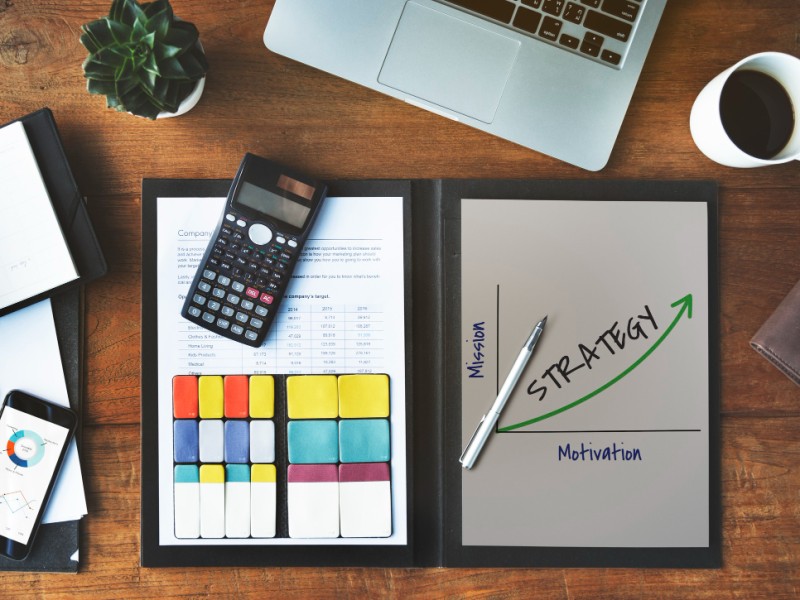
Fund accounting can initially appear complex and overwhelming, especially for organisations navigating this discipline for the first time. However, Microsoft Dynamics 365 provides a streamlined approach that simplifies the process, enabling efficient financial data management across multiple funds. This article will guide you through the essential steps and best practices for setting up and using fund accounting in Dynamics 365, ensuring your financial reporting is accurate and insightful.
Understanding Fund Accounting
At its core, fund accounting involves managing financial statements by financial dimension. This simplified overview helps visualise the system’s functionality. In Dynamics 365, a financial dimension represents each fund, and you can generate multiple Balance Sheets and Income Statements for each Fund dimension. This setup ensures that each voucher balances at the fund dimension level, offering clarity and precision in financial reporting.
Setting Up Funds
First, you must establish the funds necessary for managing your financial records. Here’s how to set up funds in Dynamics 365:
- Navigate to Fund Setup: Go to General Ledger > Chart of Accounts > Funds > Funds.
- Create New Funds: Assign each fund a unique number (ID) and a descriptive name. This fund number will serve as the financial dimension.
- Define Fund Types and Classes: Choose the appropriate Fund type and Fund class according to your business needs. Dynamics 365 provides predefined fund classes, and Generally Accepted Accounting Principles (GAAP) suggest three main fund classes if applicable to your business.
- Mark Major Funds: Designate certain funds as ‘Major funds’ if required by your organization’s accounting structure.
- Configure Year-End Processing: Complete the setup by filling out the remaining fields on the Fund record to manage year-end processing effectively.
Setting Up Financial Dimensions
With funds established, the next step is to configure financial dimensions. Follow these steps:
- Navigate to Financial Dimensions: Go to General Ledger > Chart of accounts > Dimensions > Financial dimensions.
- Create a New Dimension: Create a new dimension using values from the Funds setup. Ensure you do not check the “Require the dimension to be balanced” option, as this functionality is different from what’s being described here.
- Activate the Financial Dimension: The Financial dimension must be activated during a system maintenance window to ensure its proper functionality.
Configuring Ledger Balancing
Once the Fund dimension is activated, update the Ledger configuration to ensure the dimension is balanced at all times:
- Navigate to Ledger Setup: Go to General Ledger > Ledger setup > Ledger.
- Select Balancing Dimension: In the ‘Balancing financial dimension’ field, select the fund dimension. Make sure that the account structure does not permit blank values in the dimension selected for balancing.
- Handling Multiple Dimensions: If multiple financial dimensions need to be balanced, a different configuration will be required, which will be covered in a subsequent blog.
Setting Up Accounts for Automatic Transactions
For the system to generate vouchers that balance at the fund dimension level, configure accounts for automatic transactions:
- Navigate to Posting Setup: Go to General Ledger > Posting setup > Accounts for automatic transactions.
- Configure Interunit Accounting: Dynamics 365 uses these accounts to create additional voucher lines that ensure the voucher balances at the proper dimension level. For instance, a vendor invoice posted to multiple funds will be offset to Accounts Payable automatically. The system will create additional voucher lines to debit and credit the interunit accounts by fund dimension, ensuring a payable and receivable are established between the funds.
Generating Financial Statements
Once the setup is complete, Dynamics 365 will handle the necessary voucher lines automatically. You can then generate Financial Statements by specific dimension values, providing detailed information by fund.
For example, if a Vendor Invoice Journal is created with expenses allocated to different funds, the system will use interunit accounting to add voucher lines so the funds balance correctly.
Cautionary Notes
While the process seems straightforward, it’s crucial to handle the balancing financial dimension functionality with care. Simply enabling the balancing dimension and configuring interunit accounting won’t automatically correct ledger balances. To fully benefit from balanced financial dimensions, you must restate ledger balances that are either not tagged or tagged improperly by the balancing dimension. This task requires careful planning and execution and should be completed before enabling dimension balancing.
By following these tips and tricks, you can effectively set up and manage fund accounting in Microsoft Dynamics 365. This approach not only simplifies the process but also enhances the accuracy and clarity of your financial reporting. Whether you’re managing multiple funds or handling complex transactions, Dynamics 365 offers robust tools to meet your accounting needs with efficiency and precision.
As a Microsoft TSI Ambassador at 4Sight Dynamics Africa, I’m here to support CSP Indirect Resellers in reselling Microsoft solutions to non-profits, ensuring that they leverage Dynamics 365 to its fullest potential. For personalized support and guidance, you can contact us at This email address is being protected from spambots. You need JavaScript enabled to view it..