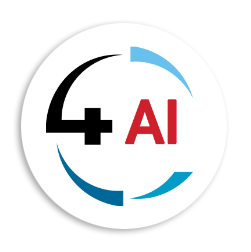Blog - Channel Partner
Exploring the Different Options for Domestic and International Calling with Microsoft Teams Voice

In today's world, with remote working becoming the norm, it's crucial to have seamless communication tools that enable you to stay connected with your colleagues, customers, and partners. Microsoft Teams is one such tool that has been gaining tremendous popularity among organizations worldwide. With its robust collaboration features, Teams allows users to work together in real-time, regardless of their location.
However, Teams is not just a collaboration tool; it's also a complete phone system that enables you to make and receive calls right from within the app. This feature is called Teams Voice, and it offers various options for customers to make domestic and international calls.
Let's explore some of the different ways that customers can use Teams Voice to make calls.
1. Microsoft Calling Plans
Microsoft Calling Plans are a direct and straightforward way to make calls using Teams Voice. With a Calling Plan, you can purchase a phone number directly from Microsoft and use it to make and receive calls using Teams. There are two types of Calling Plans available - Domestic and Domestic and International.
Domestic Calling Plans allow you to make unlimited domestic calls within the country or region where you purchased the plan. For example, if you purchase a Domestic Calling Plan in South Africa, you can make unlimited calls to South African numbers. On the other hand, Domestic and International Calling Plans enable you to make both domestic and international calls to select countries/regions.
Here is an example to better understand how Calling Plans work:
Suppose you're a South African-based company, and you purchase a Domestic and International Calling Plan from Microsoft. You can then use Teams Voice to make unlimited calls to numbers within South Africa, along with 500 minutes per user, per month to select countries/regions.
2. Direct Routing
Direct Routing is another way to use Teams Voice to make calls. Unlike Calling Plans, Direct Routing allows you to use a third-party provider to connect Teams to the Public Switched Telephone Network (PSTN). This gives you more flexibility in choosing a provider that suits your business needs, pricing, and specific requirements. At 4Sight we offer this solution in the form of 4Talk.
With Direct Routing, you can use your existing phone number or purchase new ones from your provider to make and receive calls using Teams Voice. Direct Routing also enables you to customize your call routing, set up call queues, and use advanced features like call recording and IVR.
Here's an example of how Direct Routing works:
Suppose you're a UK-based company, and you choose a third-party provider to set up Direct Routing for your Teams Voice calls. You can then purchase UK phone numbers from the provider and use them to make and receive calls using Teams Voice. You can also set up call routing rules, such as routing calls to specific departments or agents based on the caller's location or time of day.
3. Hybrid Calling
Hybrid Calling is a combination of both Calling Plans and Direct Routing. It allows you to use Calling Plans for some users and Direct Routing for others, depending on their specific needs. For example, you may have employees who only need to make domestic calls, and for them, a Calling Plan would suffice. However, for employees who need to make international calls or require more advanced calling features, Direct Routing would be a better option.
Here's an example of how Hybrid Calling can be used:
Suppose you're a multinational company with offices in multiple countries. You may choose to purchase Calling Plans for employees in your domestic office locations, while employees in international locations can use Direct Routing to make and receive calls. This way, you can customize your calling solution to meet the specific needs of each group of users.
In conclusion, Microsoft Teams Voice offers a variety of options for customers to make domestic and international calls. This topic can bring about a lot of confusion amongst Microsoft partners and customers as a result we would like to encourage you to reach out to our SureStep Ambassador team for Modern Work (Microsoft 365) at This email address is being protected from spambots. You need JavaScript enabled to view it. to discuss the options discussed in this blog.